Install Steam
login
|
language
简体中文 (Simplified Chinese)
繁體中文 (Traditional Chinese)
日本語 (Japanese)
한국어 (Korean)
ไทย (Thai)
Български (Bulgarian)
Čeština (Czech)
Dansk (Danish)
Deutsch (German)
Español - España (Spanish - Spain)
Español - Latinoamérica (Spanish - Latin America)
Ελληνικά (Greek)
Français (French)
Italiano (Italian)
Bahasa Indonesia (Indonesian)
Magyar (Hungarian)
Nederlands (Dutch)
Norsk (Norwegian)
Polski (Polish)
Português (Portuguese - Portugal)
Português - Brasil (Portuguese - Brazil)
Română (Romanian)
Русский (Russian)
Suomi (Finnish)
Svenska (Swedish)
Türkçe (Turkish)
Tiếng Việt (Vietnamese)
Українська (Ukrainian)
Report a translation problem

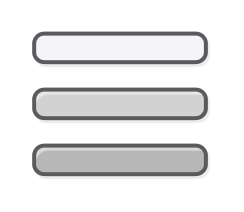

Windows 11
Nvidia
Intel
just pointing you into the right direction.
Saves can be found here:
%USERPROFILE%\Saved Games\The Last of Us Part I\users\<user-id>\savedata\
Have you simply tried to verify game files?
Some have said deleting the config file helped. Upon starting the game again, it will load with all defaults and create a new config file.
Here is location of config file:
%USERPROFILE%\Saved Games\The Last of Us Part I\users\<user-id>\screeninfo.cfg
If these dont help I will give you a wall of text of things to try,
Thank you for this. I verified my game files and it works now.
Ok, you asked for it. Lol. May seem like a lot but it could be anything really. So here are some questions and suggestions to try.
If you are not familiar with any of the following. Just check on google for help. Watch some videos for guides.
Since you are trying to play the game on a laptop. I would check the manufacturer's website for any updates to your model, including BIOS. Make sure its all up to date.
Is laptop using an SSD, HDD, or NVMe?
Is the game installed on same drive as Windows? Others have reported issues when game was installed on a different drive than OS.
Have you tried setting your power profiles to max? Just make sure the laptop has room to breathe. As this will cause it to get hotter. So make sure its not on a bed or lap so vents of air to breathe with no obstruction.
Since you are Win 11, did you use the upgrade process from Win 10? Doing the upgrade process sometimes causes issues with moving files and can cause the system file structure to become corrupt. Which in turn can cause issues with games. It is always good to do a clean install as this has fixed issues for others.
Try a clean boot. A clean boot will remove any potential conflicts with other software running in background. So disable all non essential services, programs and tasks from starting with PC. So use services (services app or system configuration app), tasks (task scheduler app, select task scheduler library), and startup items (task manager) to disable them.
Check all 3 areas. If anyone is enabled that software will run and could be causing conflicts with the game. This will also help free up system resources in general, and should improve performance.
Try to update or reinstall your GPU driver. Before you install the driver, make sure to run DDU first. You will need to download the display driver before you begin. I would recommend to just install the driver only.
Running DDU will remove previous driver/s completely and ensure a clean install. Like its being done for the first time on a newly installed OS. Just note that all NVIDIA control panel (app)/monitor settings will be reset and whenever you update the display driver the shaders will recompile for this game and others.
Here is link for DDU. Make sure to read/follow guide if unfamiliar. Its in the link. https://www.wagnardsoft.com/forums/viewtopic.php?t=5210
Once cleaned and display driver has been installed successfully. Reboot the PC even if not prompted. Once rebooted, open NVIDIA control panel, navigate to manage 3D settings, select Texture Filtering - Quality, and set this to performance. It should help give a bit more FPS and not degrade visual quality of the game.
If you got a Windows update. Make sure it is on latest public build. No insider, preview, or optional updates.
Disable windows game mode, game bar, and game captures.
If you use an anti-virus, windows security, or data protection. Make exceptions to your game folders. This way it disables the scans and doesnt conflict with your games starting up and take away system resources as you are playing. Which may be causing slowdowns as well.
Have you tried with or without Re-Bar (aka Smart Access Memory)? This setting is found in your motherboard's BIOS as well. But only if supported by the laptop.
Try to install DXVK (Vulkan) mod.
You can also do an SFC (system file checker) scan. Open command prompt and type this:
sfc /scannow
It will scan and repair system files. Run it twice.
Try those suggestions. If it doesnt help let us know.
Welcome!
Glad you got it fixed. You are welcome for the input.
I do have a clean install of windows in there. I see now how it can be over looked as I have verbiage a little odd in that paragraph. I will fix it when I post those suggestions again for someone else.
Enjoy the game!