Install Steam
login
|
language
简体中文 (Simplified Chinese)
繁體中文 (Traditional Chinese)
日本語 (Japanese)
한국어 (Korean)
ไทย (Thai)
Български (Bulgarian)
Čeština (Czech)
Dansk (Danish)
Deutsch (German)
Español - España (Spanish - Spain)
Español - Latinoamérica (Spanish - Latin America)
Ελληνικά (Greek)
Français (French)
Italiano (Italian)
Bahasa Indonesia (Indonesian)
Magyar (Hungarian)
Nederlands (Dutch)
Norsk (Norwegian)
Polski (Polish)
Português (Portuguese - Portugal)
Português - Brasil (Portuguese - Brazil)
Română (Romanian)
Русский (Russian)
Suomi (Finnish)
Svenska (Swedish)
Türkçe (Turkish)
Tiếng Việt (Vietnamese)
Українська (Ukrainian)
Report a translation problem

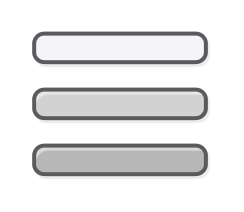

IF Mod problem
= DO NOT mess with the original save, follow the steps we all have to do after a game update to pinpoint the Mods that needs to be updated to the new game version.
IMPORTANT
Removing Mods can do more damage to the save files and that is a reason why we must test all Mods one at a time in testing copies Before adding to our Favorite saves.
2 - Click the "Save as" button on the left.
3 - Change the save name to create a *copy.
4 - Add and Withdraw one Mod at a time in the copy.
5 - Report to the Mod author (on WS item page) when broken Mod found so he can fix/update his Mod, always very kind to let them know.
*copy
Never test with your original save, better create a copy and fix the original save when solution found in the copy, this way you will not mess up your save.
+
Never open original Modded saves after a game update.
Ref.:
Forum/Community workaround(s) Pin 📌
https://ad.gamersky.info/@steamcommunity.com/app/244850/discussions/6/3464975177698306889/