Instalar o Steam
Iniciar sessão
|
Idioma
简体中文 (Chinês Simplificado)
繁體中文 (Chinês Tradicional)
日本語 (Japonês)
한국어 (Coreano)
ไทย (Tailandês)
Български (Búlgaro)
Čeština (Checo)
Dansk (Dinamarquês)
Deutsch (Alemão)
English (Inglês)
Español-España (Espanhol de Espanha)
Español-Latinoamérica (Espanhol da América Latina)
Ελληνικά (Grego)
Français (Francês)
Italiano (Italiano)
Bahasa Indonesia (Indonésio)
Magyar (Húngaro)
Nederlands (Holandês)
Norsk (Norueguês)
Polski (Polaco)
Português (Brasil)
Română (Romeno)
Русский (Russo)
Suomi (Finlandês)
Svenska (Sueco)
Türkçe (Turco)
Tiếng Việt (Vietnamita)
Українська (Ucraniano)
Relatar problema de tradução

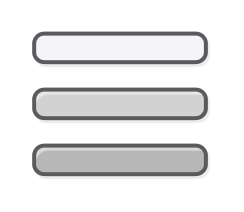



steam adds them when you begin streaming (to link or other pc), and they are not always removed when you stop streaming
Isn't there an Option on the STEAM Link Menu it's self....
That lets you turn off those settings?
Which would actually fix the issue you are having?
I've not tried this myself, so I dunno if this fixes the problem...
But when using the STEAM Link... the Link outputs it's own STEAM Speakers,
onto your TV, kinda like it streams the audio...
But if you change that Option in the STEAM Link Menu...
You can change it to show your TV's Speakers instead...
I believe you can also set it up so that you can use other Speakers as well...
Which would or should fix the issue you are having with your PC or Windows Desktop,
displaying STEAM Speakers, or STEAM Streaming Speakers under Audio...
Am I wrong?
I did however noticed that the STEAM Link in BETA Mode has less features...
But i'm using a non-beta version of the STEAM Link...
So I dunno which version you are using...
Lastly, I am not possitive if the Microphone Option works the same way or not...
But I had an issue with STEAM, where a friends Account got stuck on my PC,
& everytime I would go to Sign-In, STEAM thought I was signing in on someone elses Account...
I've tried wiping out every single inch of STEAM off my PC,
& yet even after all that work, I would still find my friends Account linked to my PC...
I had to completely re-install windows to fix the issue...
The STEAM Speaker issue, if you have tried everything, & can't get it to stop showing up...
It could possibly be more hastle to fix then, to just say screw it, & re-install windows...
But there is 1 other Place you can look besides the Device Manager...
Sadly I can't remember what it's called... or how to get there...
But there usually is STEAM files in that area on the PC... Is it possible that, the STEAM Speakers
thing could be found there as well?
Ah, here it is... Can this help? If you looked in the Registry Editor for anything STEAM Related?
Would that help fix the STEAM Speakers & STEAM Microphone?
Or would that not be found there?
Now I reinstalled steam and everything is still good.
How to remove the Steam Streaming Speakers/Microphone
1. Go to Sound Settings
2. Disable the "Steam Streaming Speakers" (SSS in short)
3. Right Click on SSS and click on properties
4. Once it's open click on the "Properties" inside the "Controller information" box
5. Near the bottom left corner there's a button called "Change settings" that requires Administrative rights... click it
6. Once the properties window refreshes go to Driver Tab
7. Click on "Uninstall Device"
8. Click again on the uninstall button once the new window appear.
Warning: Don't check on "Delete the driver software for this device" or you'll uninstall Steam as well.
Once it's uninstalled close all properties windows and you're done. No device shown anymore. And no device switch is performed automatically anymore. Have fun :)
It has worked for me thank you. But since I moved my Steam Link I would like to have the Steam speakers switch again, can you tell me if there is a way to install the drivers again? I cant find it in the device manager.
Just install the Steam Link again and start it the drivers will be installed again automatically :)
Wow.. you should have just deleted the registry keys and the other guy should have just disabled the devices in sound manager.. reinstalling windows over this? Sorry for bringing this one back from the dead but..damn