Install Steam
login
|
language
简体中文 (Simplified Chinese)
繁體中文 (Traditional Chinese)
日本語 (Japanese)
한국어 (Korean)
ไทย (Thai)
Български (Bulgarian)
Čeština (Czech)
Dansk (Danish)
Deutsch (German)
Español - España (Spanish - Spain)
Español - Latinoamérica (Spanish - Latin America)
Ελληνικά (Greek)
Français (French)
Italiano (Italian)
Bahasa Indonesia (Indonesian)
Magyar (Hungarian)
Nederlands (Dutch)
Norsk (Norwegian)
Polski (Polish)
Português (Portuguese - Portugal)
Português - Brasil (Portuguese - Brazil)
Română (Romanian)
Русский (Russian)
Suomi (Finnish)
Svenska (Swedish)
Türkçe (Turkish)
Tiếng Việt (Vietnamese)
Українська (Ukrainian)
Report a translation problem

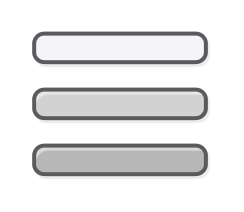










After looking through things pertaining to the mat_configcurrent CVAR and general console messages, I have reason to suspect that the game's known issues with High Effect Detail are caused by one of the settings the setting is supposed to change depending on quality setting failing to be.
The Mat_queue_mode CVAR controls the material threading system used by the game, but as it is marked as FCVAR_Archive (an archived CVAR that remains static), it cannot be dynamically changed by the game or end user depending on the Effects Quality. As such, High Effect Detail and any other Effect Detail setting cannot use the multi-threading it is or may be supposed to, severely hindering performance.
https://ad.gamersky.info/@support.steampowered.com/kb_article.php?p_faqid=772